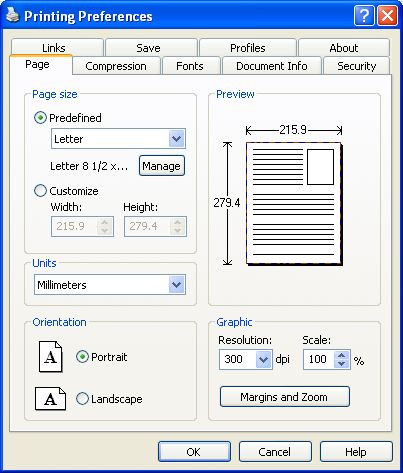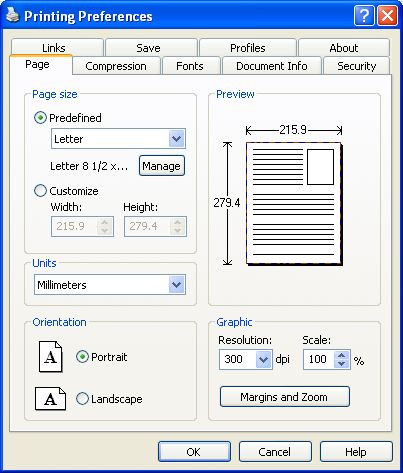This is the first page of the Printing Preferences dialog. It contains settings for the output
page size and resolution.
The Printing Preferences dialog can be opened by choosing the Printing Preferences menu
item for the novaPDF Printer in Control Panel, Printers and Faxes window. Also, it usually
can be opened form the printing Windows application, in the Print dialog, Properties or
Preferences button.
Predefined Page Size
You can print on a Predefined form by choosing the Predefined radio button and selecting a
predefined form from the combo box. The width and height of the selected form are shown
below the combo box.
You can also define some predefined forms and add them in the combo box for later use by
pressing the Manage button and filling the information in the opened dialog box. For more
information go to Predefined Forms and How
to manage Predefined Forms topics.
Customize Page Size
If you want to print to a custom page size, you can select the Customize radio button and
type the desired page width and height. Be careful, the numbers you enter are expressed in
the selected measurement units. You can change the measurement units from the Units
combo box.
You should use this option if you want to print only one document with this custom page size.
If you want to print several documents with this page size, you should define a predefined
page size so you can reuse it later. Predefined forms (page sizes) can be defined in a dialog
opened by the Manage button. For more information go to Predefined Forms and How to
manage Predefined Forms topics.
Units
The measurement is applied to custom forms and margins. Available units are: millimeters,
inches or points.
Orientation
You can choose page orientation to Portrait or Landscape.
Resolution
You can select the resolution for printing from 72 dpi to 2400 dpi. A smaller resolution will
imply a smaller PDF file, but a lower image quality. A higher resolution will imply a better
quality for the resulting PDF file, but will also imply a bigger PDF file. Default value is 300
dpi.
Scale
The output page can be scaled from 1% to 400%. This is the scale factor that you can also
set from the printing application.
Margins and zoom
If you need advanced settings of how the document should be positioned on the pdf page,
click on the Margins and zoom button. It will open the Margins and zoom dialog where you
can set: - Left, right, top and bottom margins
- Zoom percent
- Page left and top origin
You can also easily center the document horizontally or vertically or align it to the right or
bottom margins.
Important notice
Some applications allows you to set page size, page orientation, scale and resolution from
their own printing dialogs. If you open the novaPDF Printing Preferences dialog from the
printing application, you will see the settings are automatically updated here too. But you can
change them in this last window (novaPDF Printing Preferences dialog), and the changes will
be taken in account when printing.
If you do not want this behavior, and you prefer to make page size selection only in this
window (novaPDF Printing Preferences dialog), and you also want the settings you make to
be remembered and used on the next printing jobs, you should set the "Profile Settings
Override Paper Settings From Printing Applications" check box on the Profiles page of
novaPDF Printing Preferences dialog. For more details go to Profiles topic.
All changes you make on this page are saved in the active Profile. For more details on how
to manage profiles go to Profiles or How
to use Profiles topics.
Related Topics